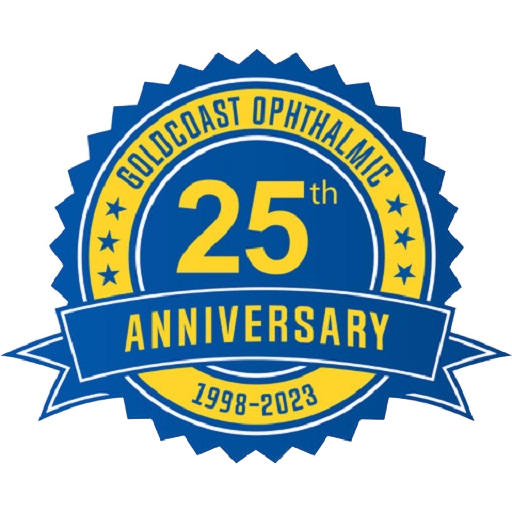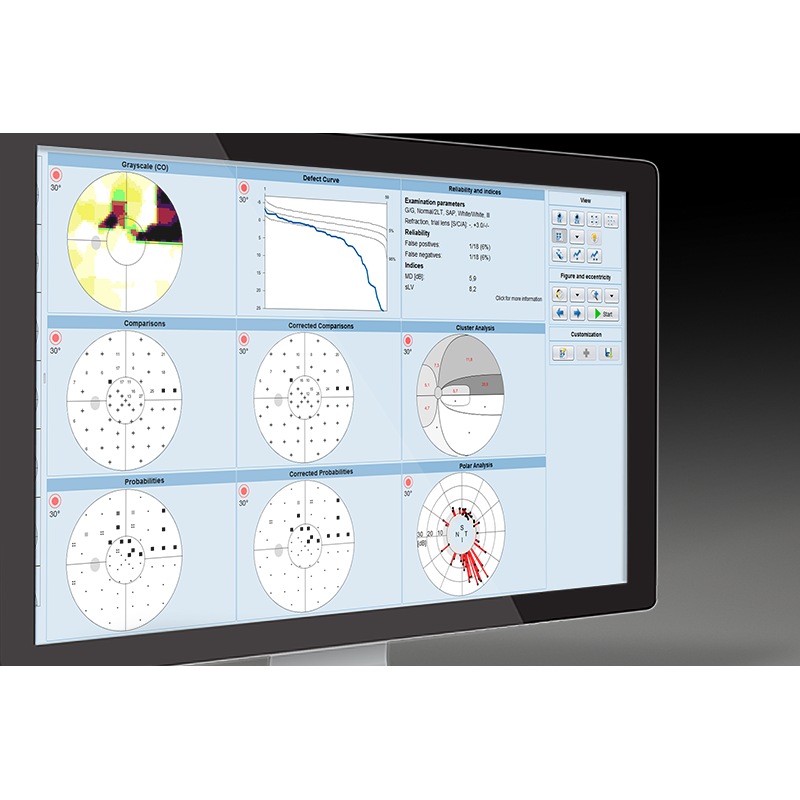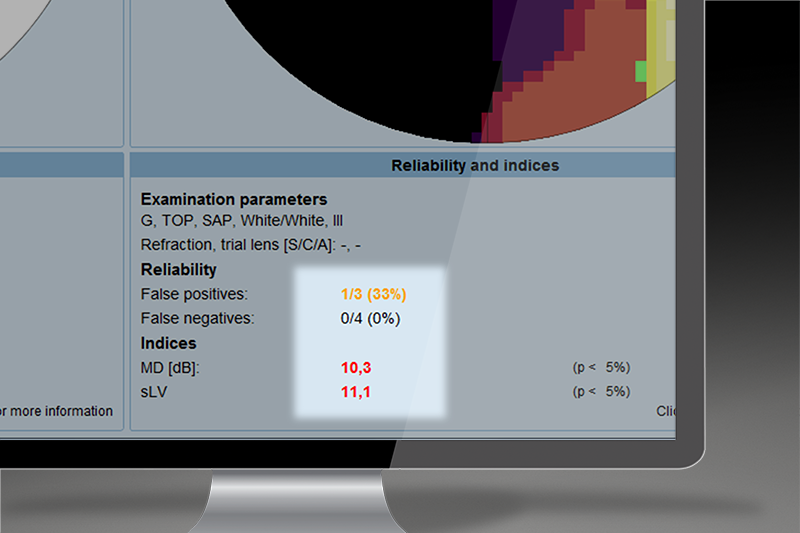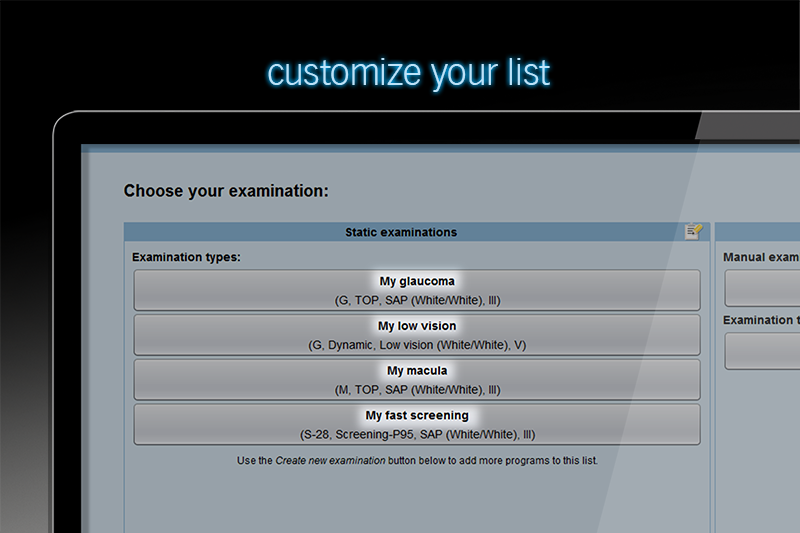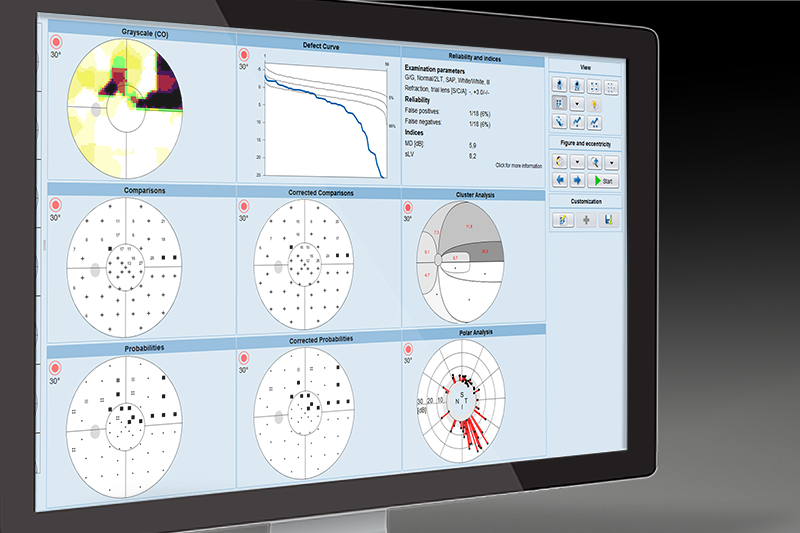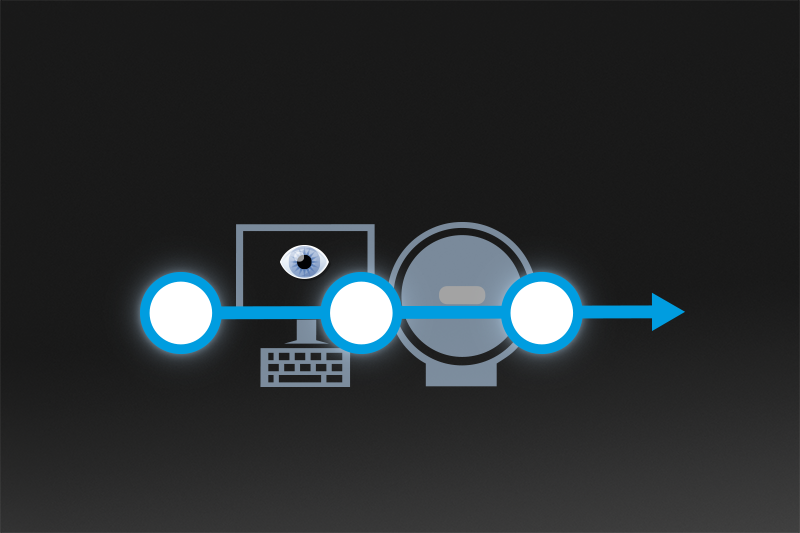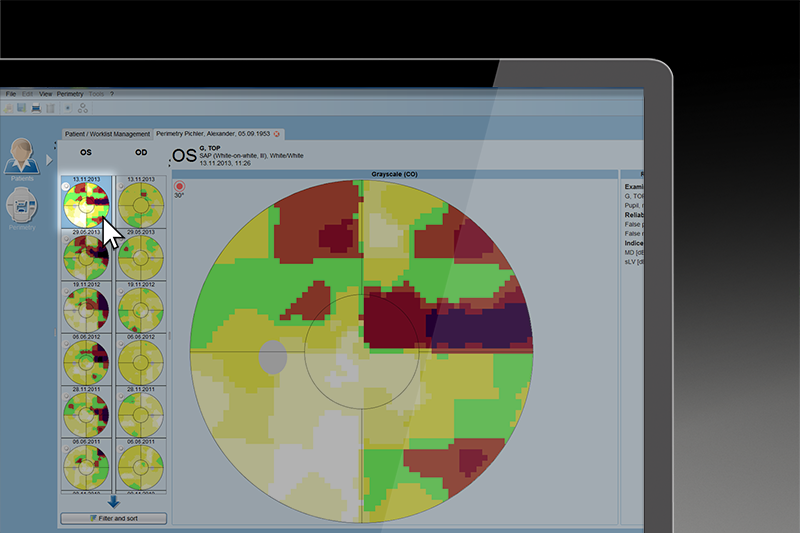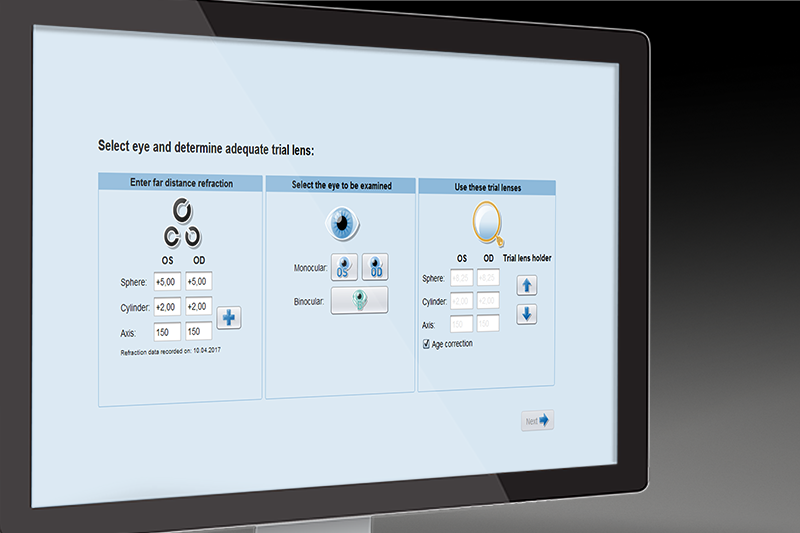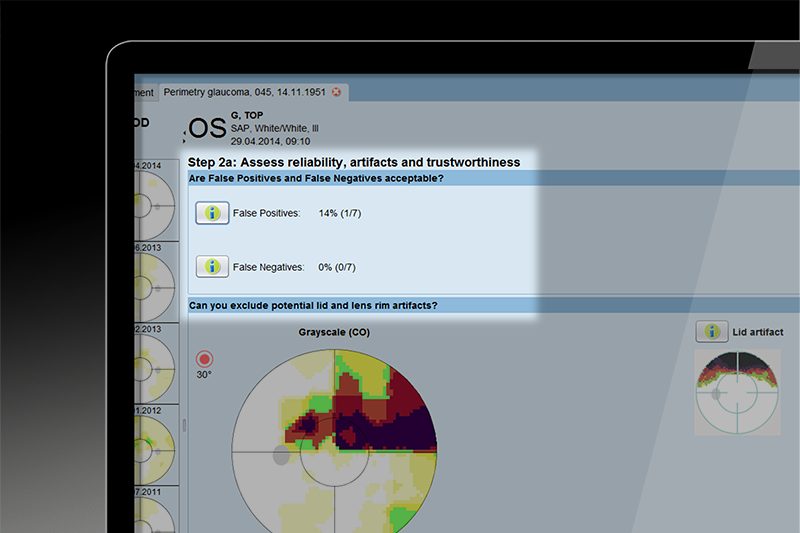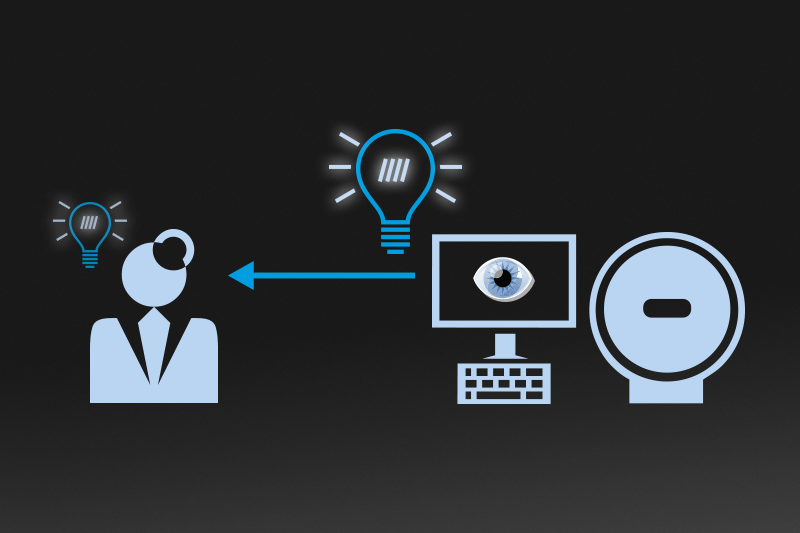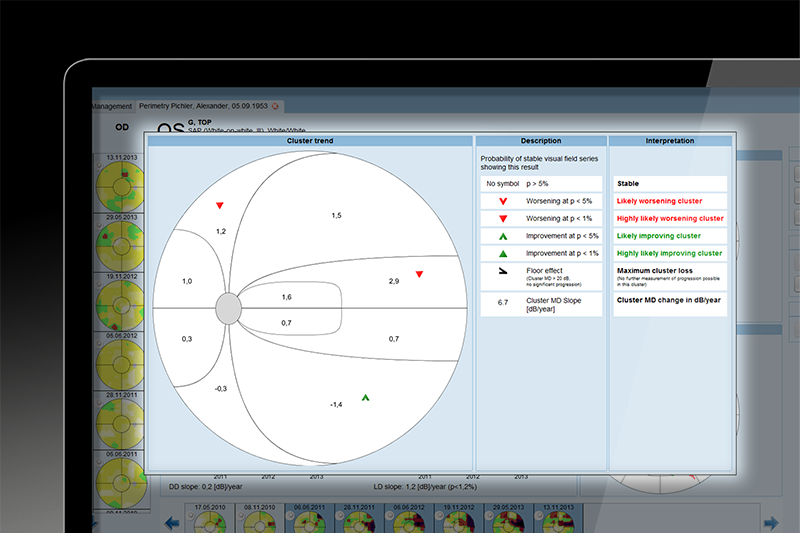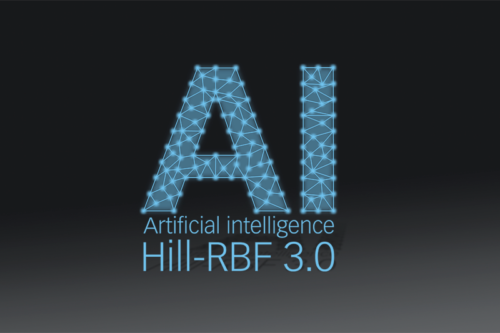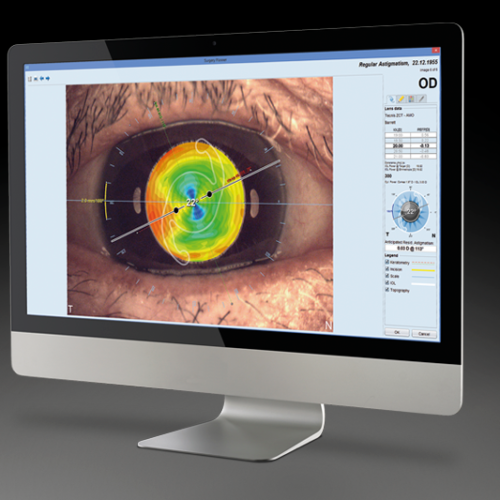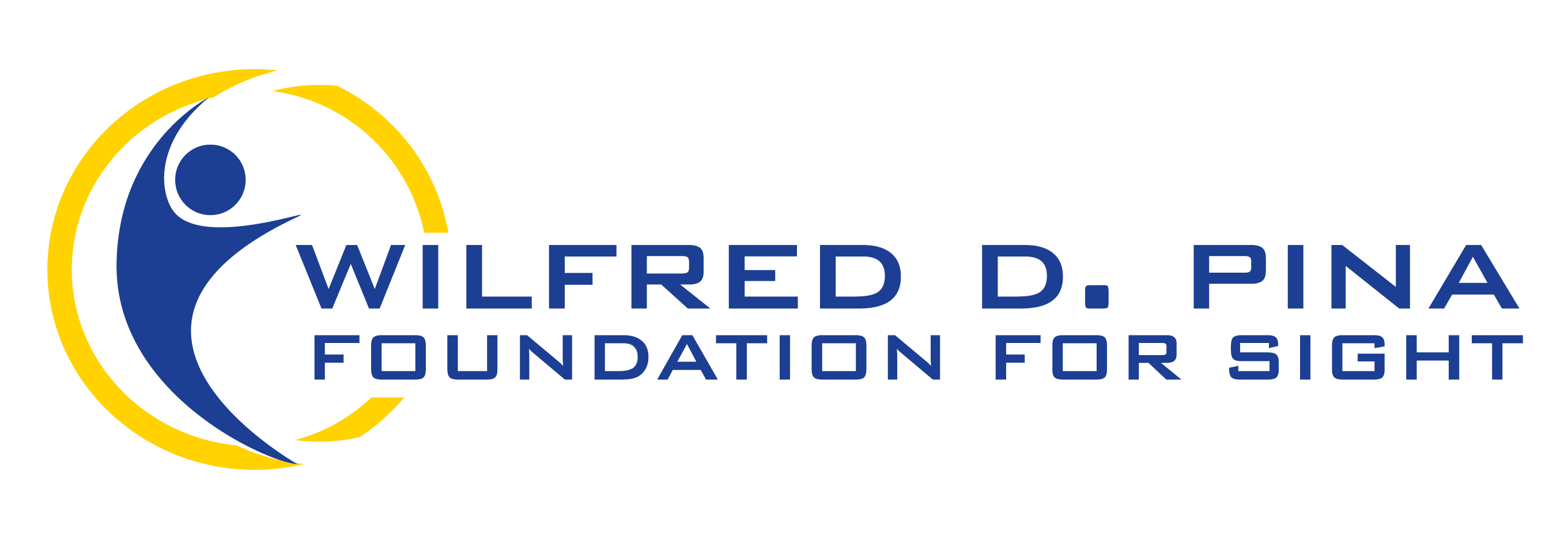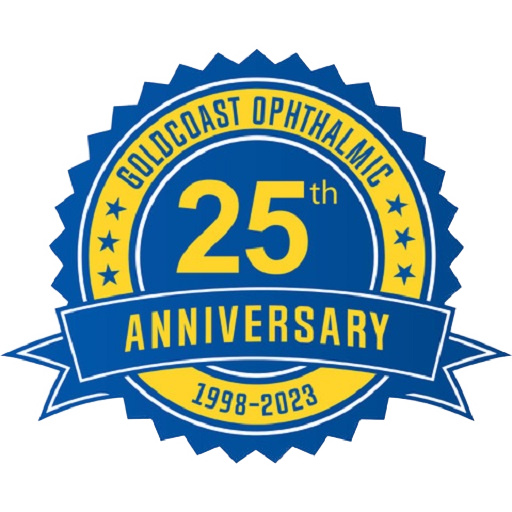EyeSuite i9 Perimetry is an extension within the EyeSuite software that has been designed to simplify perimetric testing, to shorten learning curves and to let you get the most out of your perimetric results.
Haag-Streit EyeSuite i9 Perimetry
Description
Enjoy effective workflows
EyeSuite i9 Perimetry has been designed to make running an examination and looking at results as smooth and efficient as possible.
Perform state of the art perimetric testing
Follow a simple step-by-step workflow to perform a visual field test. It is not only easy to learn, but also provides you with all the necessary information to perform state of the art perimetric testing, such as a trial lens calculator, patient instructions to read in various languages and alerts during testing if conditions are not optimal.
Easily navigate your examinations
Looking at your visual field tests has never been easier. Use Grayscale pictures to navigate between examinations with a simple click, and simply select the view of your choice to see the results the way you like.
Let the software support you
To make the most of your visual field testing and to shorten learning curves, a lot of guidance has been built into the EyeSuite i9 Perimetry to provide you with key information.
A simple perimetric learning tool
Are you a student or a teacher in perimetry or are you looking for refreshing your perimetric knowledge? Then the Perimetry Interpretation Aid (PIA) is for you. This interpretation aid walks you step-by-step through a static visual field, asks you clinically relevant questions regarding certain aspects of the visual field, and provides you with background information on that aspect as needed. With this simple tool, you can practice visual field interpretation with your own patient cases.
Receive interpretation support when needed
Are you looking for more details on the interpretation of any visual field representation? Then just simply click onto that representation to look at both a description of the symbols used and an interpretation aid.
Be alerted to results out of normal range
Indexes such as the Mean Defect (MD) or False Positives are automatically highlighted in orange and red color if they are to be suspected to be out of normal range. This way, you can easily be alerted to abnormal results.
Select test parameters per indication
Deciding about optimal test parameters for a given indication is not always straight forward. Therefore EyeSuite i9 Perimetry provides you with a simple wizard proposing the most commonly used choices of test parameters per indication. If there is more than one option available, simple guidance text presents you with the advantages and disadvantages of each choice for an optimal selection.
Work your own way
Knowing that you and your patients are unique, the software provides you with a lot of flexibility and customization options to define your best way of working.
Look at results the way you want
Define by yourself which visual field representations are most relevant to you by customizing your own viewing layout both in the software and on the paper printout.
Create shortcuts for your standard tests
Typically, you routinely only perform a number of specific visual field tests. To keep things simple, create a list with the test types you routinely perform and name them according to your needs. This way you simplify test selection for visual field technicians and avoid errors.
EyeSuite i9.3 Perimetry – Performing a static exam – Octopus 600
EyeSuyite i9 Perimetry – reviewing test results
EyeSuyite i9 Perimetry – performing a static exam Octopus 900